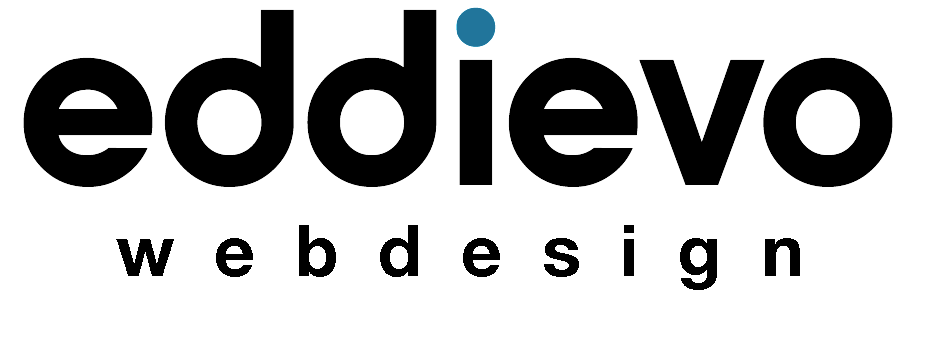In this article, we’ll share some Google Workspace Power-User Tips and tricks that can help you take your Google Workspace game to the next level. Are you a power user of Google Workspace (formerly known as G Suite)? If so, you’re likely always looking for ways to get the most out of the platform’s advanced features and functionalities.

Here are Google Workspace Power-User Tips: 5 Advanced Features and Functionalities
- Use Google Workspace add-ons to customize your experience, one of the best things about Google Workspace is the wide variety of add-ons available. These add-ons can help you customize your experience and add new functionality to the platform. For example, you can use the “Awesome Table” add-on to create interactive data visualization in Google Sheets, or the “Grammarly for Chrome” add-on to improve your grammar and spelling in Google Docs.
- Take advantage of Google Workspace’s automation capabilities Google Workspace has a number of built-in automation capabilities that can help you save time and streamline your workflow. For example, you can use Google Scripts to automate repetitive tasks in Google Sheets, or use Google Forms to automatically collect and organize data.
- Take advantage of Google Workspace’s collaboration features One of the best things about Google Workspace is its ability to facilitate collaboration and teamwork. With features like Google Docs, Google Sheets, and Google Slides, you can work on documents, spreadsheets, and presentations in real-time with your team members, no matter where they are located. Additionally, Google Meet and Google Chat allow you to easily schedule and join virtual meetings, and communicate with your team in real-time.
- Use keyboard shortcuts to speed up your workflow Google Workspace has a wide variety of keyboard shortcuts that can help you speed up your workflow. For example, in Google Docs, you can use the “Ctrl+B” shortcut to bold text, or the “Ctrl+I” shortcut to italicize text. In Google Sheets, you can use the “Ctrl+C” shortcut to copy cells, or the “Ctrl+V” shortcut to paste cells.
- Take advantage of Google Workspace’s security features Google Workspace offers a variety of security features to help keep your data safe. For example, you can use Google Drive’s “two-factor authentication” feature to add an extra layer of security to your account. Additionally, you can use Google’s “Advanced Protection” feature to protect your account from phishing and other types of attacks.
By taking advantage of these advanced features and functionalities, you can get the most out of your Google Workspace experience. These tips will help you to save time, streamline your workflow, and collaborate more effectively with your team. Happy G-Suiting!