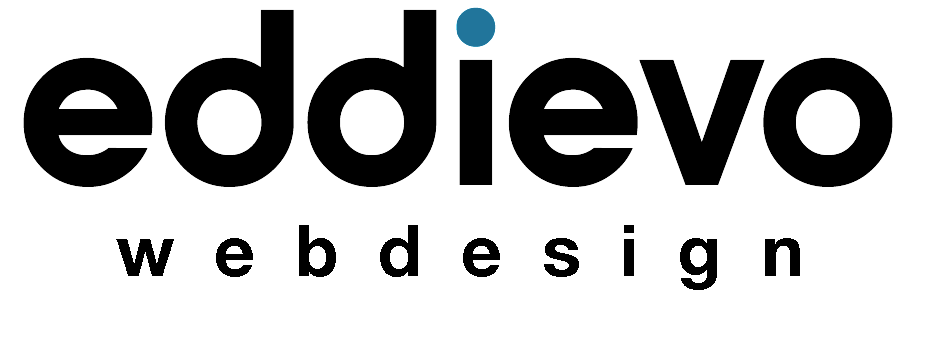SharePoint is a powerful collaboration tool that can help teams work more efficiently and effectively. However, for those who are new to the platform, it can be overwhelming to know where to start.
In this beginner’s guide, we’ll discuss some key features of SharePoint and how to use them to get the most out of the platform. And we’ll the question “How to Use SharePoint?”
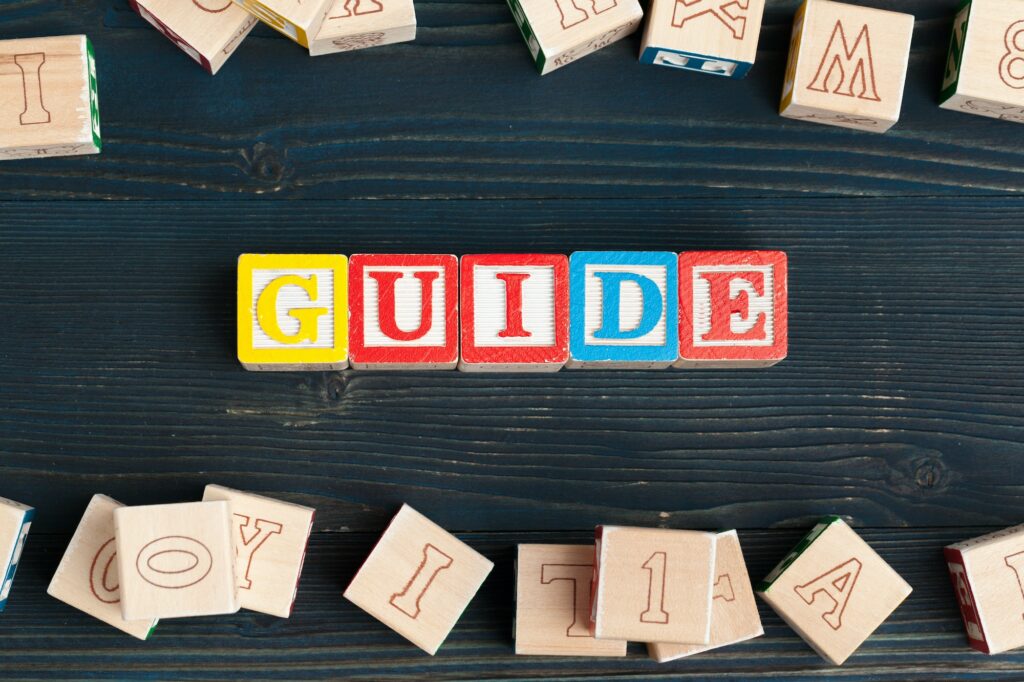
Create a Site:
The first step in using SharePoint is to create a site. Sites are the basic building blocks of SharePoint and are used to organize and share information. When creating a site, be sure to choose a template that best fits the needs of your team. For example, if you’re creating a site for a project, you may want to choose the Project Site template.
Add and Organize Content:
SharePoint allows you to add and organize a variety of types of content, including documents, lists, and calendars. To add content to a site, simply click on the “Add Item” or “New” button. Once you’ve added content, you can organize it using folders and metadata tags to make it easy to find later.
Collaborate with Others:
SharePoint is designed to facilitate collaboration, so be sure to take advantage of its built-in tools for working with others. For example, you can use the “Share” button to give others access to a document or folder, or use the “Comments” feature to discuss content with your team.
Stay on Top of Notifications:
SharePoint can send you notifications when changes are made to a document or site, so you can stay up-to-date on what’s happening. To manage your notifications, go to the “Settings” menu and select “Notifications.”
Customize Your Site:
SharePoint allows you to customize your site to fit your needs. For example, you can add web parts to a page to display information from other sources, or create custom lists and forms.
By following these tips, you’ll be well on your way to getting the most out of SharePoint. Remember, the platform is constantly evolving, so be sure to explore new features and updates as they become available. Happy collaborating!